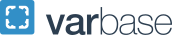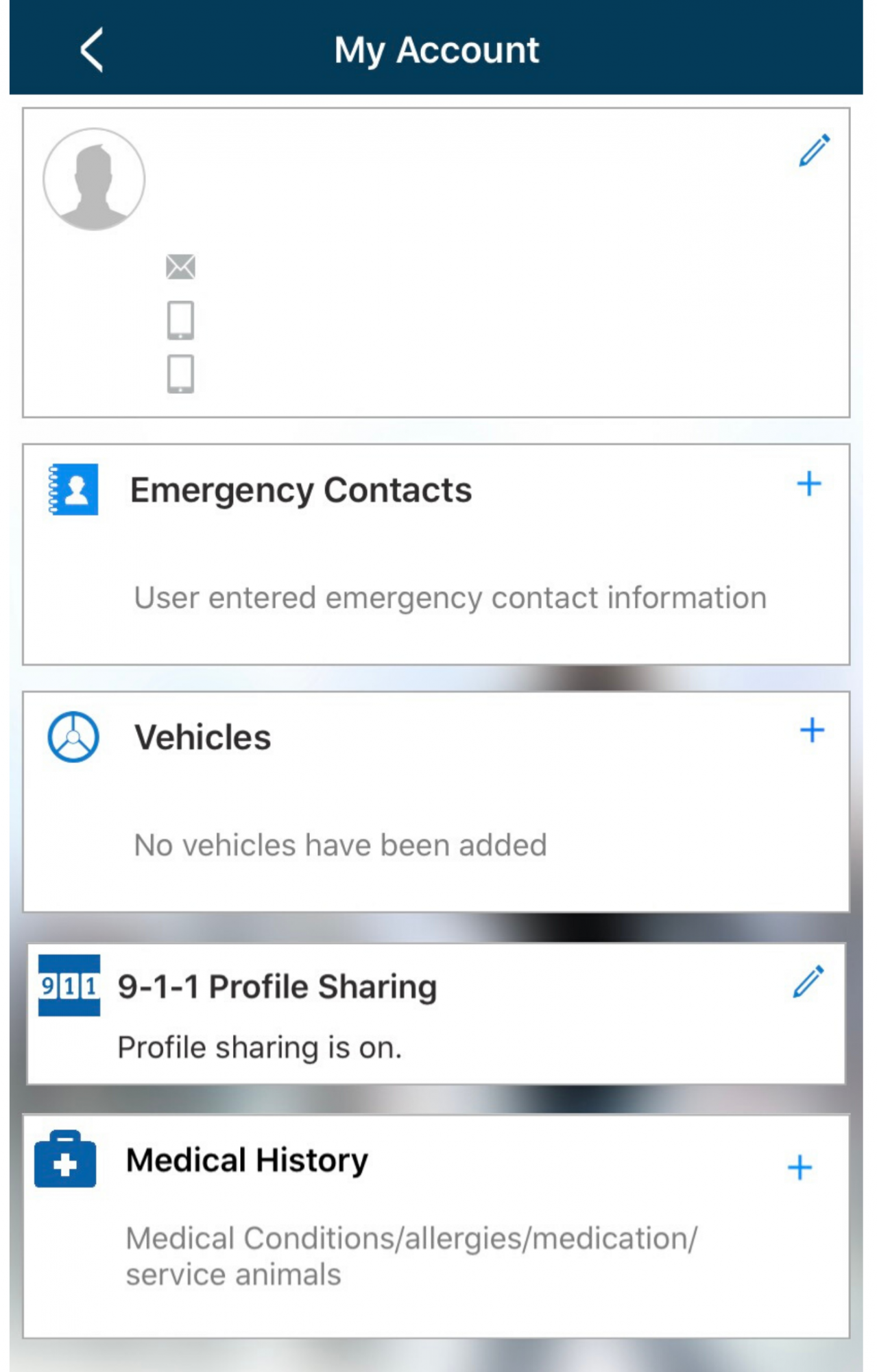Alerts & Advisories
At the George Washington University, we prioritize keeping our community informed about potential safety concerns through timely and effective alerts and advisories. Whether it’s a weather-related disruption, campus security updates, or emergency situations, our goal is to ensure that students, faculty, and staff are aware of important information that may impact their safety or daily routines. Alerts and advisories are communicated through multiple channels, including GW Alert (email, text messages, social media), Campus Advisories, and GW Guardian App, allowing us to quickly and efficiently provide updates when needed.
GW Alerts vs. Campus Advisories
The university issues GW Alerts during emergencies or when an incident or event requires timely notifications that impact our campuses or community and require action. GW Alerts are sent to all GW email addresses automatically.
GW issues Campus Advisories when an incident or event may have an impact on GW's campuses or surrounding area. Campus Advisories also are used to communicate general information for the community's awareness. Examples of situations where Campus Advisories may be issued include inclement weather that could alter the university's operating status or a large event (e.g., a demonstration) on or near campus that may warrant heightened safety action, awareness or preparedness.
Active Campus Advisories are always available on the Campus Advisories website. They may also be shared by email with the university community, depending on the level of impact on the campus and community.
GW Alert Instructions
- Log in to the GW Alert portal using your GW UserID and password. You may be asked to search for "George Washington University" when you first log in. This will bring you to the "My Account" page.
- You will see your name, GW email, and any mobile numbers that were transferred from GWeb or GW Housing systems.
- Click "add" next to the mobile phone or email boxes to add additional contact information. You may add up to 2 additional email addresses and 3 mobile phone numbers. You will be asked to verify your carrier information, as well as to confirm that the GW Alert system can send messages to your mobile device. Follow the instructions provided on the screen to complete the setup.
- If you have a land-line, you may add it to the "Voice Only Line Contacts" section to receive voice alerts. You may add up to 3 land-lines. NOTE: Voice alerts are not used for every GW Alert.
- GW Alert Frequently Asked Questions
How do I know if I am registered for GW Alert?
You may use the test function (yellow button) next to your contact information in the GW Alert portal to have the system send you a message to check your registration.
How do I register to receive emergency notifications regarding specific campus locations or affiliations?
All community members are automatically registered to receive Foggy Bottom and Mount Vernon messaging, as well as GW Alerts that affect the entire University.
If you wish to be able to receive specific alerts regarding other GW campus locations or affiliations, use the following steps:
- Click the "Groups" tab.
- Click "Find Groups" to see the available list of user groups
- Click on the name of the group you wish to join.
- Under "Actions", click on the word "Join".
To change notification settings for your current groups, under the "Groups" tab, click on "My Groups".
I am a student, faculty or staff member and I am not able to log on to the GW Alert portal.
Make sure that you have claimed your UserID. Learn more about claiming your UserID on the GWIT website. Please allow 24 hours to gain access to GW Alert. If you are still having trouble, contact the DIT HelpDesk at ithelp
 gwu [dot] edu (ithelp[at]gwu[dot]edu) or 202-994-4948.
gwu [dot] edu (ithelp[at]gwu[dot]edu) or 202-994-4948.Why am I receiving GW Alert text messages over multiple SMS shortcodes?
A shortcode is a special telephone number designed for high-throughput, two-way messaging. Short codes are used to send and receive SMS and MMS messages to and from mobile phones. GW Alert uses multiple shortcodes to have GW alert text messages sent in a rapid emergency manner.
I have registered my cell phone, but have NOT received any GW Alert text messages; I am trying to register and confirm my phone number, but have NOT received the confirmation code.
Failure to receive text messages or the confirmation code may be due to a premium messaging block placed by your carrier (e.g.: Verizon, ATT, Sprint, T-Mobile, etc.). Please contact your carrier and ask to have messages from shortcode 226787, 67283, 78015, and 81437 delivered to your device.
Can I change my primary language?
Yes all community members can change the language that they receive alerts by navigating to "My Account" on the top right corner, selecting "Edit" next to your name and email, and choosing a language from the drop down.
Can parents receive GW Alert text message or email alerts?
Parents or spouses of students or employees cannot sign up for GW Alert text message or email alerts independently. However, up to three mobile devices and two email addresses can be added to a GW community member’s user profile. This can be done through the GW Alert portal. Note: The user’s gwu.edu email address is standard and cannot be changed or edited.
Can I unsubscribe my GW email from GW Alert?
In order to ensure that the system supports the university’s mission to provide a safe living, learning, and working environment, students, faculty, and staff cannot unsubscribe their gwu.edu email account.
If I update my personal information under the Personal Information menu on GWeb, do I still have to update it on GW Alert?
Certain areas of GWeb (Banner) and the GW Housing System (Resident Management System) are synchronized with GW Alert. Any fields in your GW Personal Information page that are labeled "cellphone" will be transferred, but it may take up to 24 hours. It is recommended that you use the GW Alert portal if you wish to immediately update or confirm any personal information.
Do I still need to check Campus Advisories?
GW Campus Advisories is still the principal method to communicate incident related information to the GW community. Students, faculty, staff, and visitors should use this web site to stay informed about:
- Changes in university status;
- Adverse weather conditions;
- Important issues concerning safety; and
- Anything else that may disrupt normal operations.
What is the GW Info Line? And will I ever get a call from it?
The GW Info line (202)994-5050, provides information on the status of GW's Campuses. During some emergencies you may receive a recorded message from this phone number in addition to other methods of communication through GW Alert (email, text, twitter, etc.)
What is included in GW emergency communications?
For more information on GW emergency communications, review the Stay Informed Rev Ready guide.
I have graduated or left the University, or I am a parent of a former student, but I am still receiving GW Alerts.
Account removals through GW information technology systems may take several months to process. Contact the DIT HelpDesk at ithelp
 gwu [dot] edu (ithelp[at]gwu[dot]edu) or 202-994-4948 for more information. In the meantime, you may remove and unsubscribe all contact information, except for your gwu.edu email address, by following the directions above.
gwu [dot] edu (ithelp[at]gwu[dot]edu) or 202-994-4948 for more information. In the meantime, you may remove and unsubscribe all contact information, except for your gwu.edu email address, by following the directions above.
Maintained by the GW Office of Emergency Management, Campus Advisories is the university's primary website used for communicating incident-related and nonincident-related information to the GW community. We also provide real-time information on current GW alerts, weather and Metro status.
The GW Guardian App offers an additional layer of security to the University’s emergency mass notification services. Free to the GW Community, this personal safety app enables users on and off campus to:
- Receive targeted advisories and alerts from the GW Division of Safety & Operations,
- Connect directly with GW Police and EMeRG (GW's volunteer EMS agency),
- Access a directory of key phone numbers that will put you in direct contact with Safety & Operations and Student Affairs resources - such as the Student Health Center, Office of Advocacy & Support, and Safe Ride,
- Set a Safety Timer and assign a virtual Guardian to monitor your safety late at night or while traveling,
- Elect to include optional, personal information to share with emergency responders - such as emergency contacts or medical alerts,
- Invite others from the GW Community to form a more robust personal safety network.
- Guardian App Features
The GW Division of Safety & Operations has worked closely with Rave Mobile Safety to customize a secure, personal safety app which best meets the needs of the GW Community. It enables us to connect and engage with you - whether on or off campus - during any emergency.
- GW Alerts: Receive targeted notifications, advisories, and alerts via your Inbox and Push Notifications. You can elect to share your location and receive push notifications related to on-going events in your area.
- Call Directory: Quick access to important GW and third-party support services phone numbers, to include: the GW Office of Advocacy of Support, the National Sexual Assault Hotline, the National Domestic Violence Hotline, and Poison Control.*
- Safety Timer: Never travel alone. Select friends or family members to be your personal, virtual "guardians" to watch over you while you travel to your destination. While active, you can alert your personal guardians and GWPD & EMeRG directly and notify them of your location without having to close the app.
- Chat: Chat with GW Emergency Services dispatchers to report Security or Police personnel missing from fixed posts, otherwise out of place, or to give praise. **Not for emergency communication**
- Call GWPD & EMeRG: Connects you directly with the GW Police Department & EMeRG (GW's volunteer EMS agency). Elect to share your current location and customizable profile, if desired.
- Call 911: Connects you directly with 9-1-1 emergency services. Elect to share your current location and customizable profile, if desired.
Image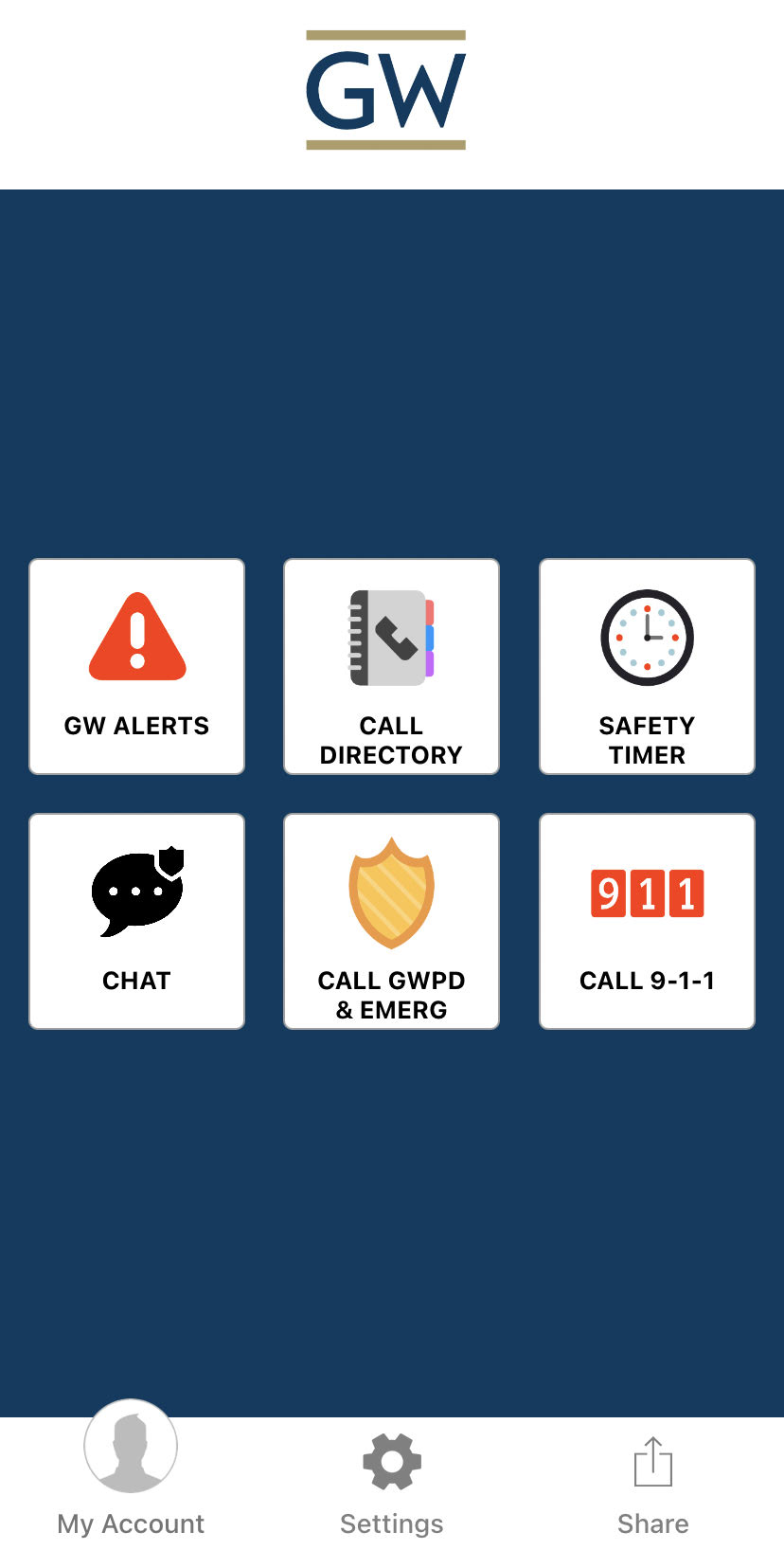
- Customize Your Account's Personal Information
Customize your personal account to develop a rich profile of information to share with emergency services and safety officials,
- A Picture: Making it easier for safety officials and first responders to recognize you.
- Contact Information: Additional methods of contacting you.
- Emergency Contacts: Who emergency services should contact in case of an emergency.
- Your Medical History: To include allergies, medications (and any notable side effects), disabilities, if you use a pacemaker, and any medical conditions such as diabetes, asthma, heart disease, Alzheimers, or dementia.
- Vehicle information: In case of accidents or stolen vehicles.
The GW Guardian app "My Account" page. - Safety Timer: A Step-By-Step Guide